Implementing AffilBox in Webnode e-shop
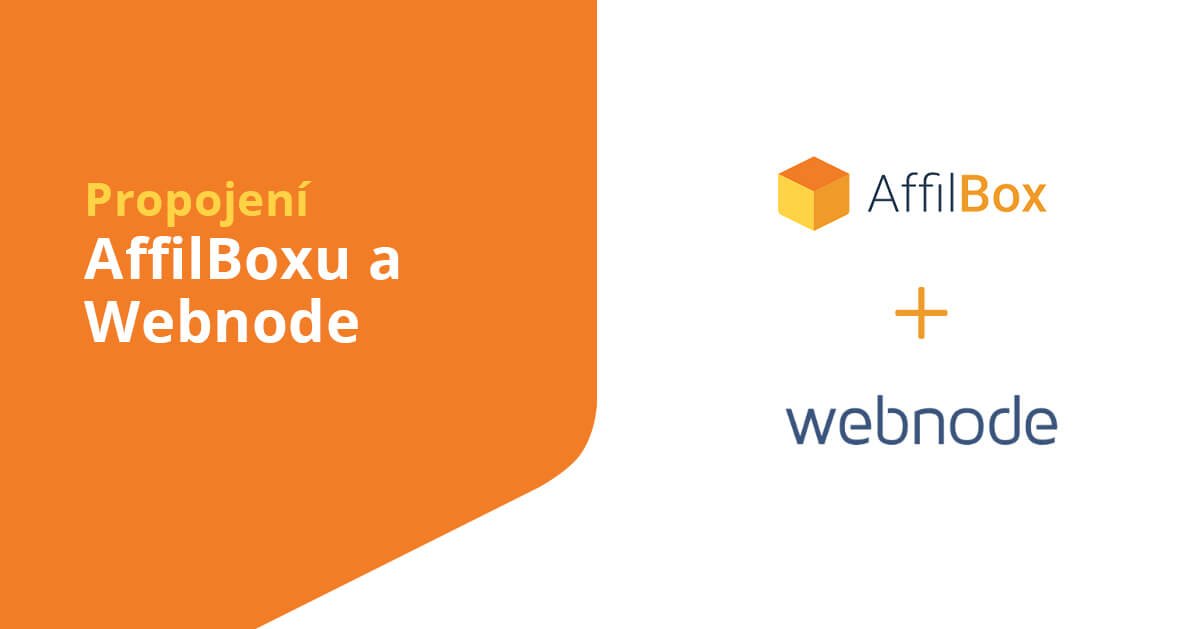
In cooperation with Webnode – a free website provider, we have prepared a guide on how to implement AffilBox codes into your e-shop.
The following instructions apply to older versions of the e-shops. For e-shops created on the new version of the platform, use the latest procedure.
Chapters
Create an affiliate subdomain
Before deploying codes, create a subdomain for your commission program.
This will give you both a tracking and conversion code in the shape of your domain, and you will have a higher order tracking success rate.
Get codes in AffilBox
Both conversion and tracking codes can be found next to your campaign in AffilBox.
Click on Campaigns in the left menu.
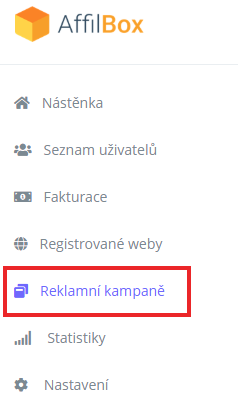
Click on the campaign, then select the Codes tab in the top menu.
![]()
Tracking Code
Insert the tracking code via the bookmarks:
Edit e-store pages, the fourth (last) tab in the top toolbar called Other – Site Template, Advanced Settings.
Here, select the Scope tab, the Other sub-tab, and the last one under the menu – Html code (embed).
This menu allows you to embed a user gadget.
Copy the tracking code from AffilBox here and check in your campaign settings that everything is working – use the Test button.
Conversion Code
First, you need to close the previous advanced settings edit – in the top right corner of the screen.
Paste the conversion code, the code that measures the completed orders, into the system page – the page that is bypassed as a completed order. This page can be found in the e-shop editing – in the Objects, Go to. tab.
Procedure for inserting the conversion code – step 1 
In the list that you will be presented with in the blue highlighted system pages, you will find a page that serves as an order confirmation – this page guarantees that the customer has completed the order and can therefore be considered a conversion.
Procedure for inserting the conversion code – selecting the “thank you” page 
Click on this page and now edit it again, this time directly on this page – under the Content tab – Other – HTML code (embed) – this is where you paste the copied conversion code.
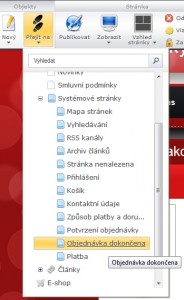
Attention – the conversion code generated by AffilBox needs to be modified.
Please paste it in this format:
(where the text is underlined, insert “your” number, we will be happy to help you if necessary:
<script src="https://c2.affilbox.cz/js/module/conversion.js" type="text/javascript" async defer></script> <script type="text/javascript">
var instance = 2; var kampan = 1;
var cema = RS_CFG['finishedOrderData'].amount;
var id_transakce = RS_CFG['finishedOrderData'].orderNumber;
</script>
Test the deployment
To make sure we test everything in the campaign.
We’re happy to help with setup and test everything for you too!







Leave a comment
Your email address will not be published. Required information is marked with *