AffilBox module for Prestashop

To make it even easier to implement our system into your Prestashop-based e-shop, we have prepared a plugin that will set everything up for you. All you have to do is copy the tracking code and conversion code into the two fields in the plugin.
Chapters
Latest version 1.0.1 – 2021 (Presta 1.6+)
This version is the latest one we have prepared together with the developers – so it is intended for Prestahop versions 1.6.x or 1.7.x and newer. It primarily supports PHP 7.
You can Download it here
Before the actual installation, this basic step applies:
Before deploying the codes, create a subdomain for your commission program. This will allow you to have both tracking and conversion code in the shape of your domain, and you will have a higher order tracking success rate.
Installation – latest version 2021
1) Prestashop Administration – Installation
Login to your store administration and click on the Modules tab. Now click on Add module from my computer above the list of modules and in the next step select the file you downloaded from the link above.
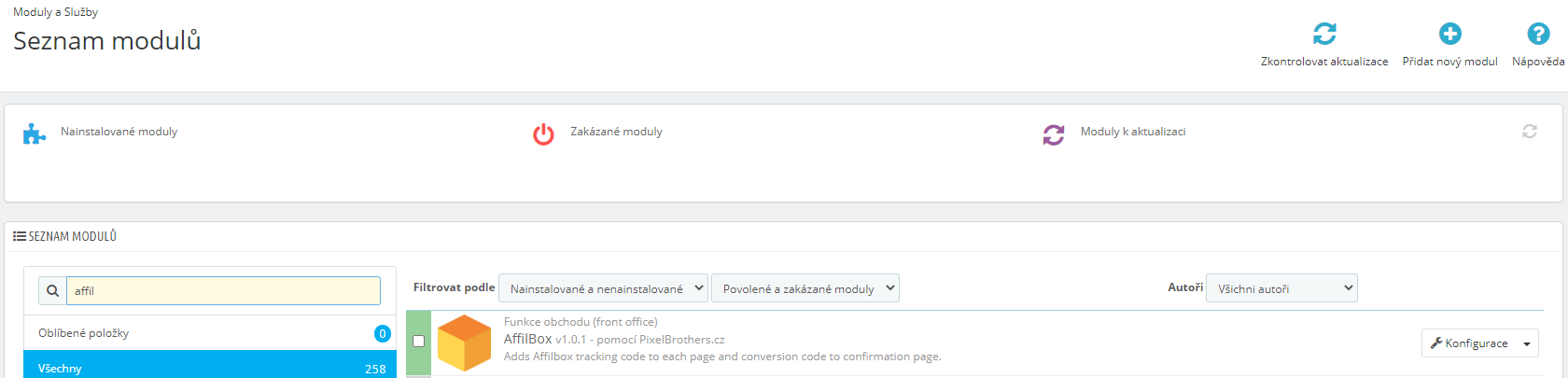
2) Prestashop Administration – API Key
After installing the module, the add-on will output an API key/token for you to use in your AffilBox instance. Or let’s continue with point 3.
From this point on, a message is displayed on the e-commerce side of the store:
Template for Affilbox module not found.
This disappears the moment you pair your Prestashop plugin with AffilBox Campaign. It is for this reason that you should always complete this installation.
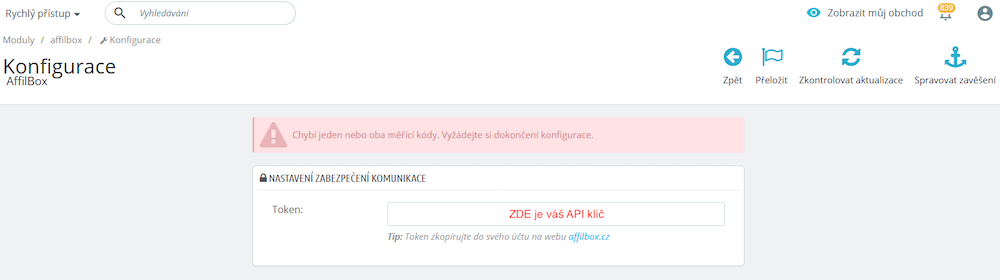
At this point, the add-on detail displays the standard red message:
One or both measurement codes are missing. Request configuration completion.
This message disappears when you complete the linking on the AffilBox side (point 3 below).
3) AffilBox Administration – Connecting via Plugins
Specifically in the Plugins section, where you activate the free Prestashop add-on. See the following list of plugins:
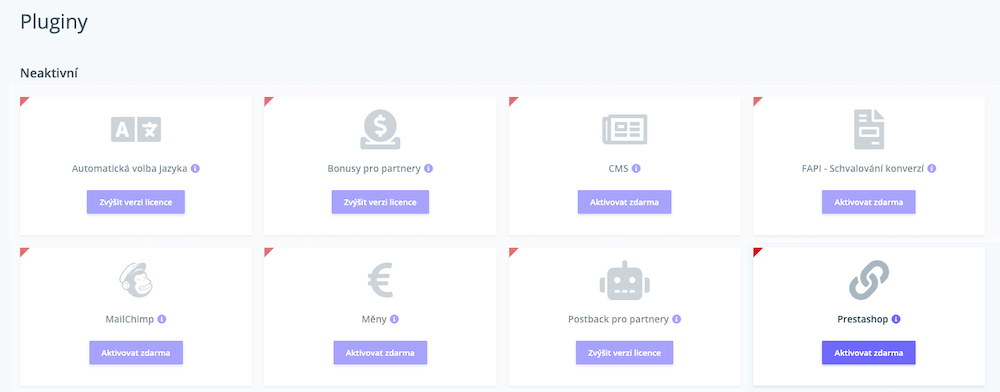
After activating it, you will enter the url of your e-shop here, then the API key from step 2 and select the affiliate campaign to which the link should be added.
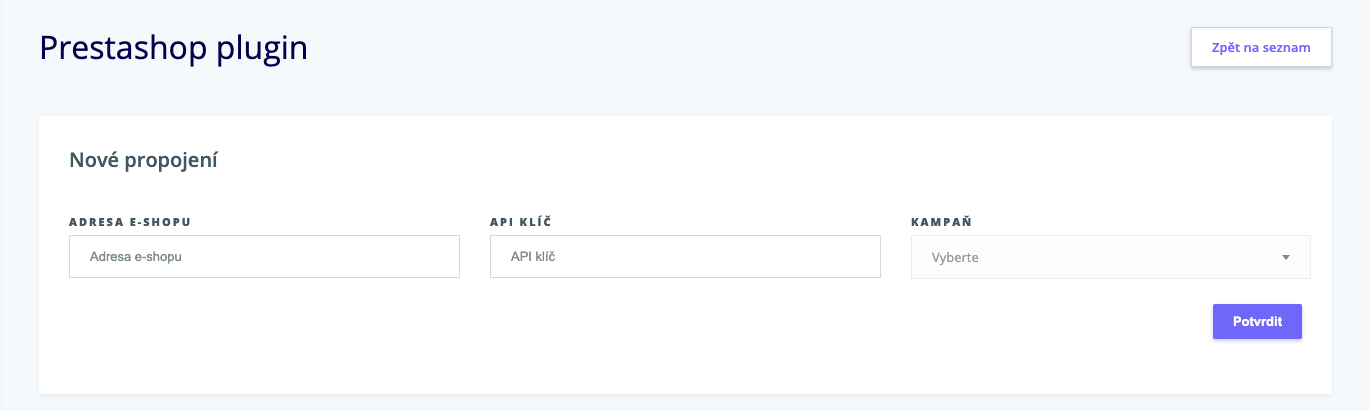
Test the connection
Or log into your affiliate program, copy the affiliate link that leads to your site and type it into your browser and hit enter on your keyboard.
Or create a click-through and check it in your AffilBox – Statistics section, Click-through report.
Did the click count? You’re done!
If you are unsure about anything, feel free to contact our support team.






Leave a comment
Your email address will not be published. Required information is marked with *