How to redirect DNS records
The starting address of your commission program looks like this: cXXX.affilbox.cz.
Because this address is not easy to remember and may not be trustworthy to some affiliates, we recommend creating your own subdomain and redirecting your license to it.
Chapters
How to redirect DNS for your own domain at AffilBox
How to do this for the most common registrars is described below.
Generally, the following procedure applies:
- create a new subdomain (affil.vasestranky.cz, partner.vasestranky.cz, etc.)
- create a CNAME record for the new subdomain;
- Redirect the new CNAME record to cz.affilbox.cz;
- record the new subdomain in your AffilBox license: Settings – Application Settings – Custom Domain
If your registrar is not listed below and you need help, please email us at info@affilbox.cz.
General Settings
You need to create a CNAME record that will point to cz.affilbox.cz.
More custom domains
For clarity and tracking reliability, you can now link multiple domains to your AffilBox – depending on which domain the campaign is associated with.
Example:
- e-shop123.cz – Affil administration (and tracking/conversion codes) = partner.e-shop123.cz,
- krasnyeshop.cz – affiliate administration (and tracking/conversion codes) = partner.krasnyeshop.cz.
Why is it advisable to have multiple custom domains for multiple campaigns in 1 AffilBox?
This relates to the situation around first-party cookies, which are considered safe and stable for browsers. Or the cookie in question is created by the page the user is on – he is on e-shop123.cz and the cookie is created by partner.e-shop123.cz and not, for example, by partner.affilbox.cz.
Previously used third-party cookies are gradually being chopped off by browsers and various add-ons, limiting their rights and functionality. Therefore, we recommend all our clients (almost since the beginning of AffilBox’s existence) to primarily use their own domain for the affiliate interface and the tracking codes themselves.
Setting up multiple domains
Setting up multiple domains for 1 AffilBox is in the identical place as it was originally, so after logging into AffilBox, click on the Settings box in the side menu, then click on Application Settings, then select the Domain tab.
Changing domain and codes for running affiliate programs
If you are changing tracking and conversion codes for an existing program (i.e., affiliates are bringing visitors and customers to it), follow this guide to change codes so that your affiliates don’t lose any orders.
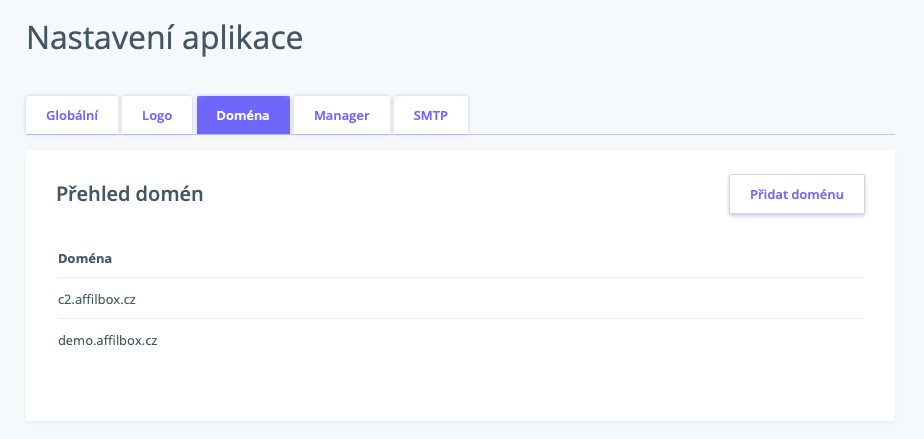
Custom AffilBox domain settings
Active24
In the domain overview, click on the DNS icon (second from the left). You must have DNS service enabled, if you don’t, request it. Click on the CNAME link in the Add a record line. Enter your subdomain name as the name and cz.affilbox.cz as the IP. Click on create.
Czech hosting
Please contact Czech Hosting support through your administration environment. Ask them to create a subdomain for you (tell them which one – e.g. partner or affiliate) and redirect it via CNAME to cz.affilbox.cz. We will be happy to check everything for you!
Ebola
Select Domain Settings in the top menu, click Add DNS record in the left menu. In the Computer Name field, fill in the subdomain you want to use, and in the Value field, fill in en.affilbox.cz.
Forps
Login to the administration interface and click on the Domains tab in the top menu.

Click on the domain name you want to edit. In the next menu, select the Edit DNS records menu on the right side.
On the next screen, you can add a subdomain – select the CNAME record type from the drop-down menu. Enter the name of the subdomain in hostname – e.g. partner. Type cz.affilbox.cz in the value field and save.
Gigaserver
Login to the administration. Click on the Other tab in the left menu – see image.
Scroll all the way down the activity menu to the very bottom of the page – here you’ll find “Setting up php.ini for subdomains”.
In the last line you will find the option to create a new subdomain. Enter the new name you wish – e.g. partner, affiliate, collaboration, etc. and press the orange icon with the plus symbol to add the subdomain.
Now go to the DNS tab in the left menu.
In the last row of the table you see in front of you, enter the name you chose for your new subdomain one more time. Select CNAME for the record type, enter the address cz.affilbox.cz in the Record Data field, and set the TTL to 300. You can leave the Priority field blank.
Save everything by pressing the orange icon with the plus symbol.
Web4U
In Domain Management, click on the Listed Domains icon, select the domain for which you want to change DNS, and click on the blue >> DNS.
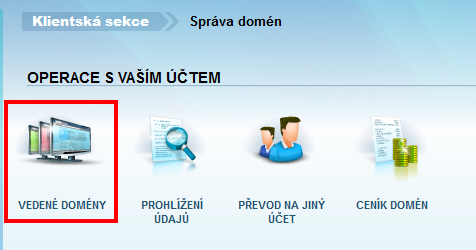
In the New Entry form, type the name of your subdomain in the name field. Type – choose CNAME record, TTL enter 300 and in the Address field type cz.affilbox.cz. 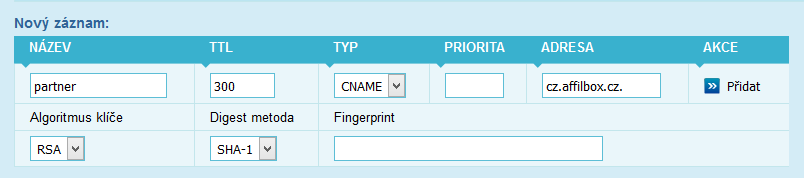
Finally, click Add.
Wedos
In the customer administration, select domains from the menu.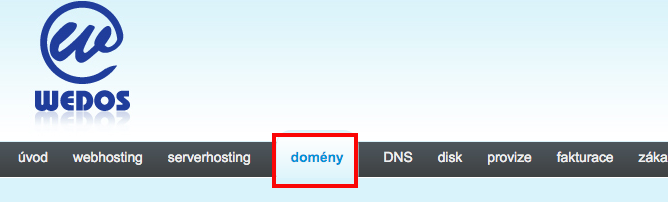
Next, click the one for which you want to create a subdomain.
In the left menu, select Edit DNS record.
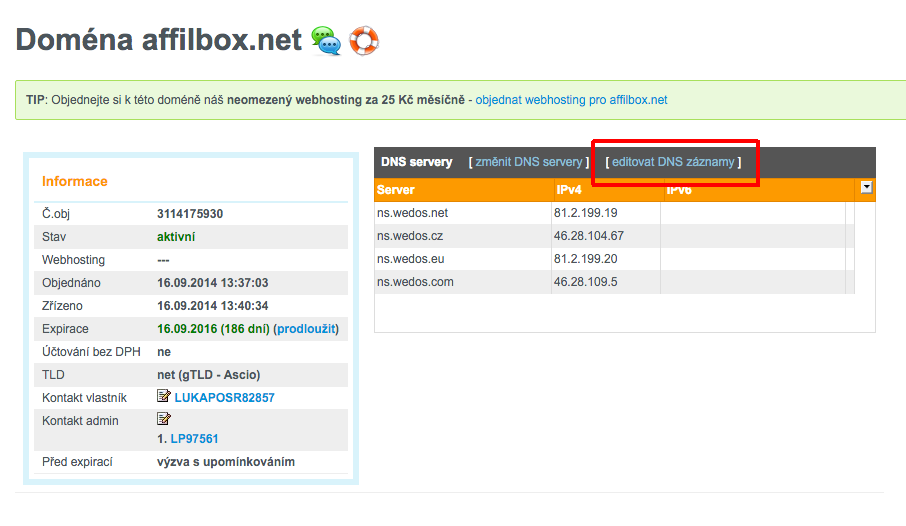 Now, in the add record field, type the name of the subdomain you want to use our system on. Type – choose the CNAME record, leave the TTL and in the data field type cz.affilbox.cz.
Now, in the add record field, type the name of the subdomain you want to use our system on. Type – choose the CNAME record, leave the TTL and in the data field type cz.affilbox.cz.
Confirm by clicking add and you’re done. You should see a similar table with the subdomain added.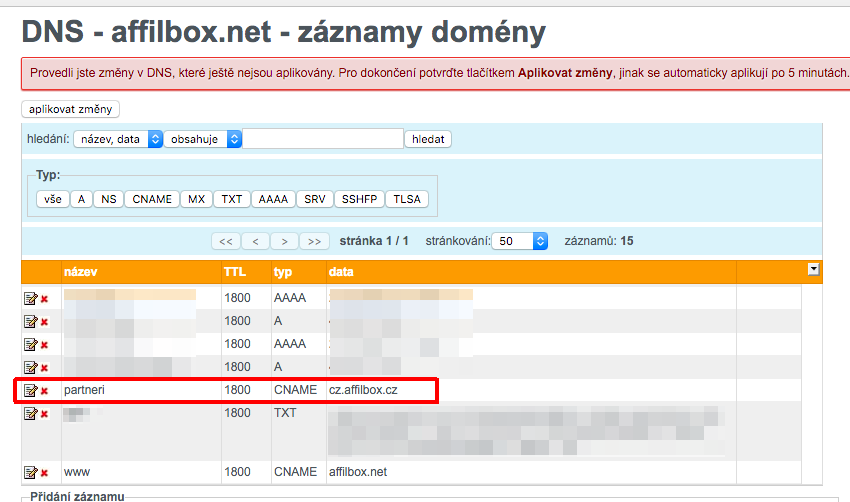
Enter the name of your newly created subdomain in the format e.g. partner.vasedomena.cz into your AffilBox license – in the Settings – Custom Domain tab.
You’re done! If the changes don’t take effect immediately, be patient, redirects sometimes take a while. Either way, it should happen within 24 hours.
If your registrar isn’t here and you need help, email us at info@affilbox.cz.






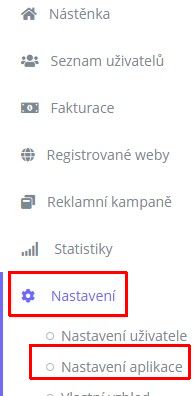
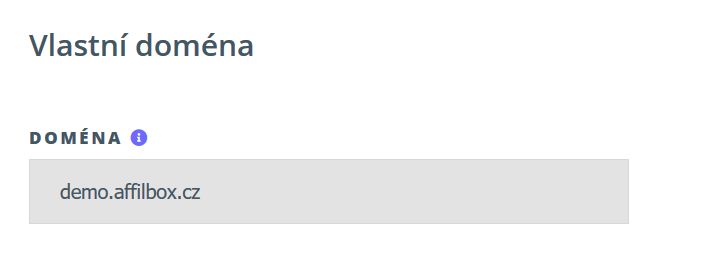
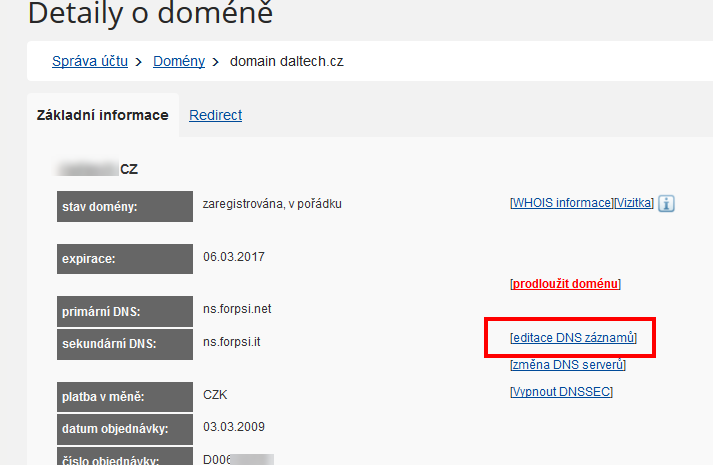
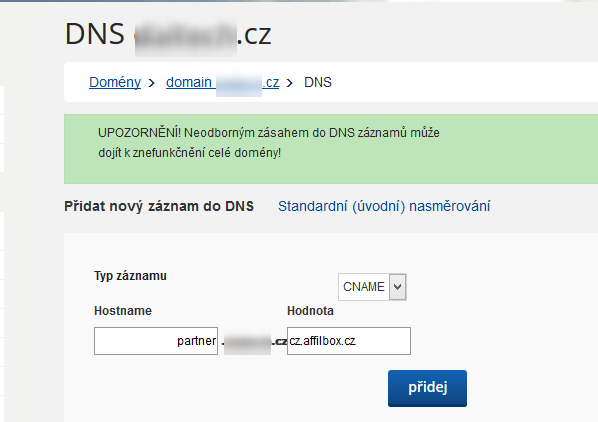
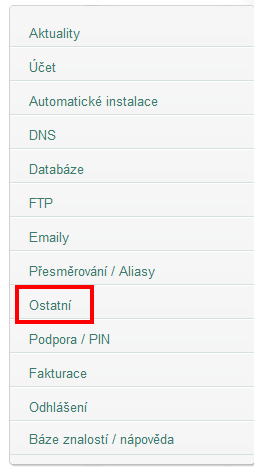
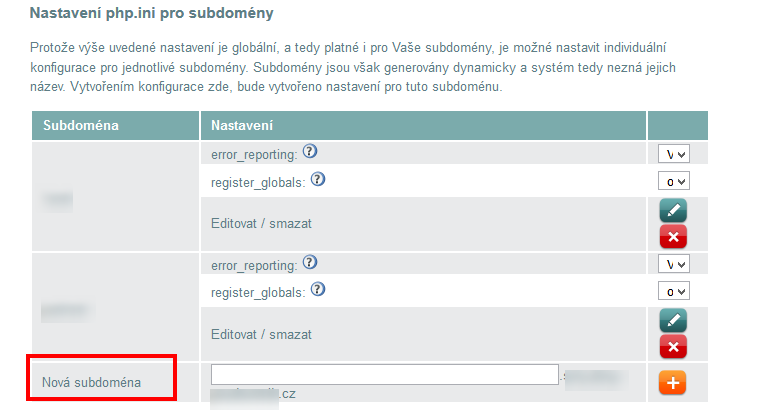
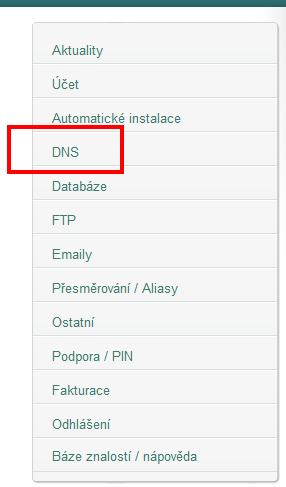
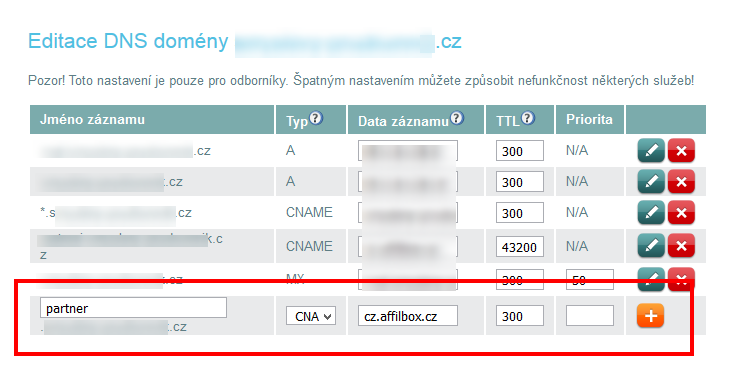
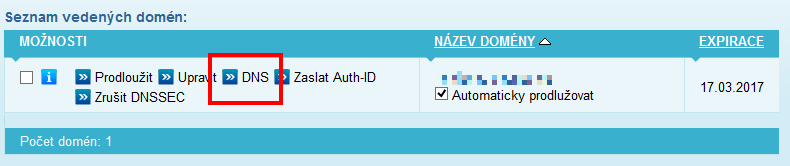
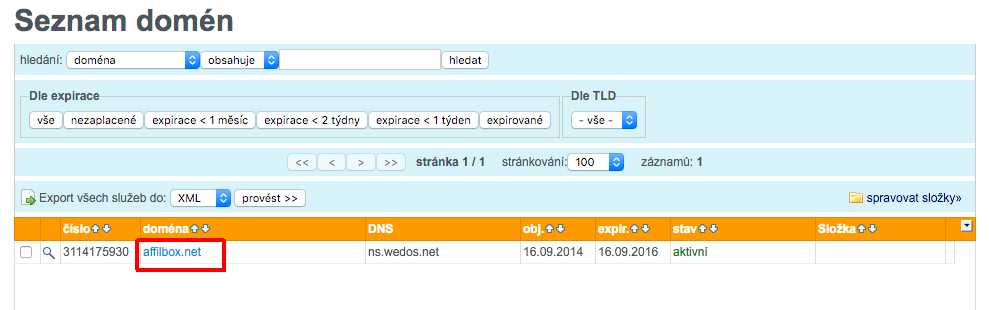
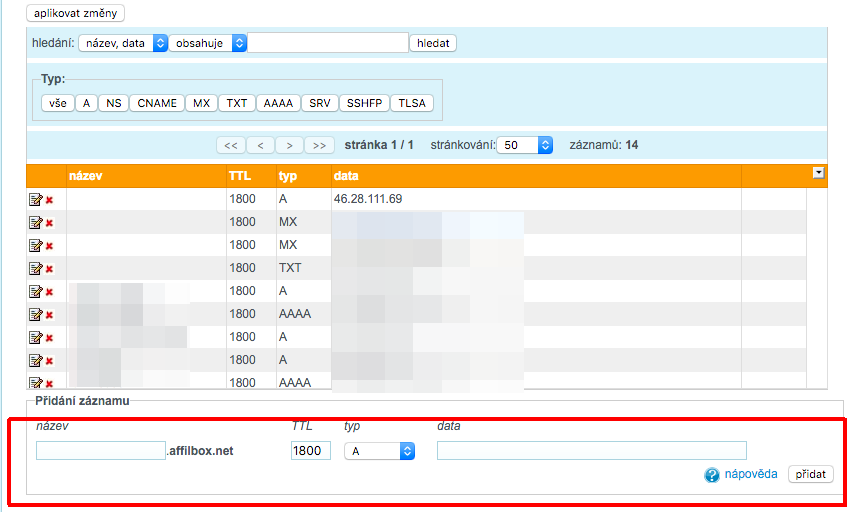
Leave a comment
Your email address will not be published. Required information is marked with *